Finding the Unit in the Net, Web Interface Display
SM2-MU unit allows DHCP client regime in the default setting. The IP address is allocated automatically by the DHCP server in local net (if available).
In case you don't have DHCP server in your net, for firmware version 2.2.0 Build 51 or higher follow these steps:
1. In Solar Monitor press button Setup and keep holding.
2. Connect the power supply.
3. When power supply has been connected, wait until Status diode starts flashing green light (takes about 5 sec), let go off Setup button and then press it 3 times.
4. Within 10 seconds you will be able to connect at the permanent IP address 192.168.1.99.
In case your Solar Monitor has firmware version older than 2.2.0 Build 5up button1, follow these steps:
Connect the unit to the power supply and when green LED diode Status starts glowing, press Setup button 3 times.
<font 12.8px/arial;;#000000;;#ffffff>Within a few seconds you will be able to connect at the permanent IP addres</font> <font 12.8px/arial;;#000000;;#ffffff>s</font> 192.168.1.99.
When you enter this IP address into your browser, you will find unit's web interface.
Application ETool <font 12.8px/arial;;#000000;;#ffffff>makes finding</font> <font 12.8px/arial;;#000000;;#ffffff>SM2-MU on the net easier.</font>
This application enables finding your unit with any IP address setting. Application to be downloaded here and then you can install it in your PC.
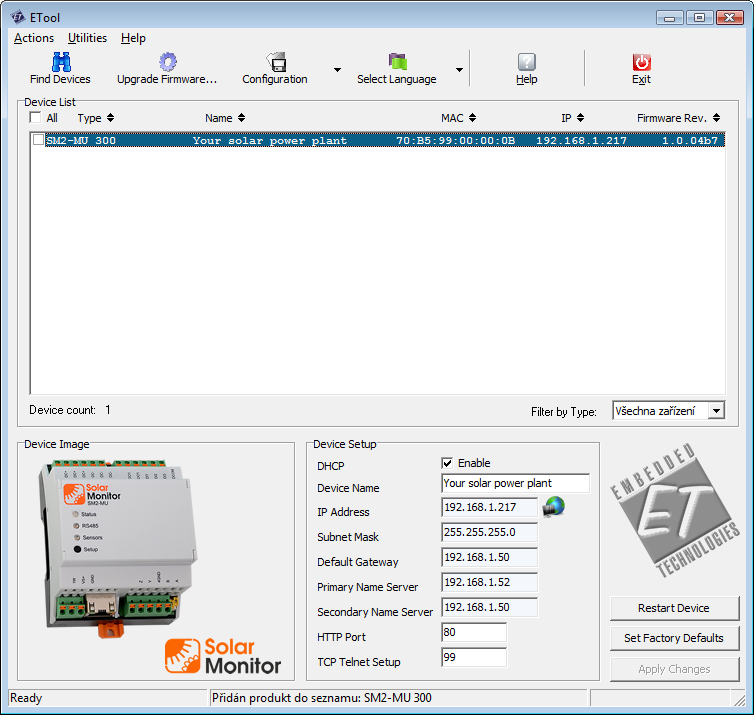
Button  next to “IP address“ opens website of chosen unit. See chapter Web interface.
next to “IP address“ opens website of chosen unit. See chapter Web interface.
Unit's website can also be opened with a click on Device Image.