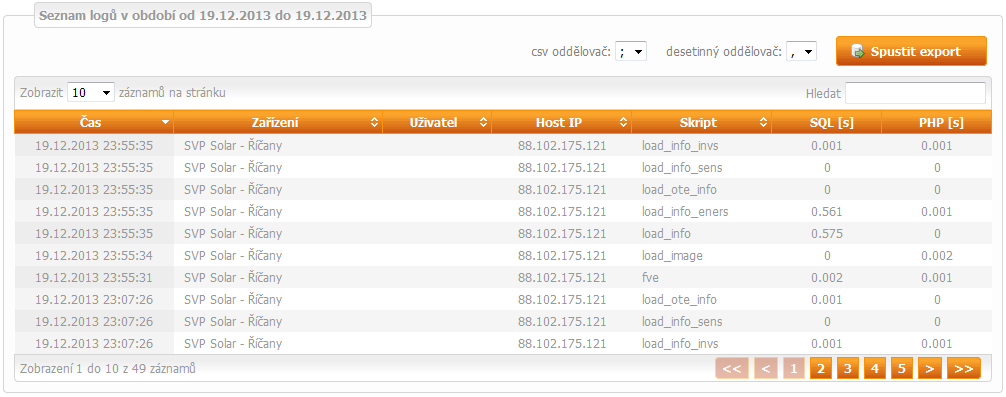Access log
Time period of recorded access
Recorded access can be shown in daily, monthly or annual time period. Time period stipulates the day (days) with displayed access.
 button Previous shifts time period one day backward. With daily time period we can click on back arrow and it shows the previous day etc.
button Previous shifts time period one day backward. With daily time period we can click on back arrow and it shows the previous day etc.
 button Scope chooses longer time period. With daily time period we can click on button Scope and the graph shows monthly period. With monthly time period we can click on button Scope and the graph shows annual period.
button Scope chooses longer time period. With daily time period we can click on button Scope and the graph shows monthly period. With monthly time period we can click on button Scope and the graph shows annual period.
 button Next shifts time period one day forward. With daily time period we can click on forward arrow and it shows the next day etc.
button Next shifts time period one day forward. With daily time period we can click on forward arrow and it shows the next day etc.
- Since the first day of the time period
- Until the last day of the time period. If it is only one day time period the date in Since and Until boxes is the same.
- Today when you click here the current date is filled in automatically in the Since and Until boxes.
- Month (e.g. January, February…) when you click here the boxes Since the first day of that month and Until the last day of that month are filled in automatically.
- Year ( 2010, 2011…) when you click here the boxes Since the first day of that year and Until the last day of that year are filled in automatically.
List of accesses
The list of all user's activities at the portal done after logging in to the PV plant. The list of accesses can be generated into CSV file. Exported file is ready to be used in MS Excel application which offers comfortable work with files in CSV format. You can use the exported data for calculations or creating graphs. You can choose CSV separator and decimal separator for exporting data into CSV file.
 Click here to generate CSV file.
Click here to generate CSV file.
Access table heading enables changing the number of shown accesses. On the right there is a box enabling finding accesses according to the name of PV plant.

Time
Date and time of activity.
PV plant
The name of your PV plant (as stated in the Solar Monitor unit).
User
The name of user.
IP guest
IP address of a plant that accessed the portal.
Script
Description of activity that a user has done at the portal.
SQL [s]
How many seconds has MYSQL enquiry taken.
PHP [s]
How many seconds has PHP script taken.