Obsah
Network & Time
This submenu enables setting the network, time and communication with subordinate Portal.
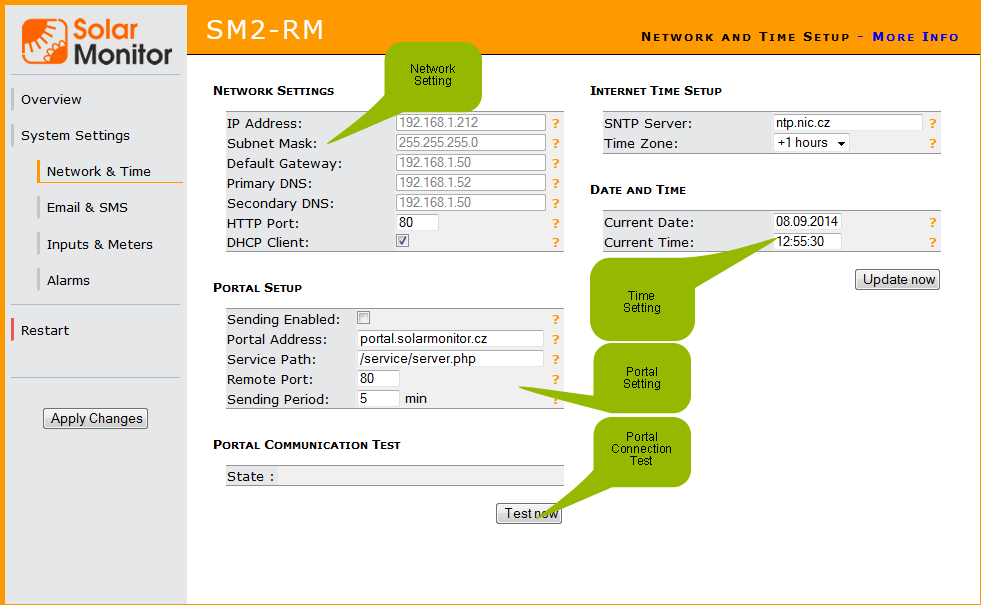
Network Setup
IP Address
Enter the IP address out of the range of network that Solar Monitor uses.
Network Mask
Enter the network mask corresponding to the Solar Monitor's network.
Default Gateway
Enter the local net address of a device that serves as default gateway to other nets. In local nets it is mostly ADSL modem or some kind of a router (e.g. WiFi router). Without the default gateway the unit won't have the internet access (functions Internet Time and Sending to the Portal won't work).
Primary DNS, Secondary DNS
These are servers responsible for translating domain names to IP addresses. Without them the unit isn't likely to have the access to the internet. Your network administrator or provider should inform you about the correct setting.
HTTP Port
Default setting: 80. You can change the port where the Solar Monitor unit accepts web interface clients. If you set up another port, you have to enter it in the Address box in your browser (e.g. 192.168.1.99:81).
DHCP Client
DHCP client regime enables the unit to get an entire IP configuration (i.e. IP address, network mask, default gateway, primary DNS, secondary DNS) from a DHCP server of the particular network, in case you have got that server, of course. DHCP server function is integrated in most current ADSL modems and WiFi routers, and local networks can usually use that function.
If your unit “disappears” in the network after you have switched on DHCP client, you can find it with ETool utility, which can be downloaded here.
Sending Data to the Portal
Sending Permitted
You can permit this option once you have access to the Portal. The unit will start sending data to the Portal in preset interval.
Portal Address
Enter the IP address or Portal's name that Solar Monitor unit should connect to (e.g. portal.solarmonitor.cz).
Service Path
Enter exact location of SOAP service, that accepts data at the Portal. Provider or portal administrator will provide this info.
Remote Port
Enter the port that communicates with SOAP service at the Portal.
Sending Period
Set the time period of sending data to the Portal.
Portal Communication Test
When you press this button, a trial message is sent to the portal and you can check the status of delivery. Inverters are not included in testing packet.
Internet Time
SNTP Server
Enter time server address on the internet. Default: time.nist.gov.
Time Zone
Select your time zone.
Date and Time
Current Date
Set/check the right date. This item is updated automatically from the SNTP server on the internet.
Current Time
Set/check the right time. This item is updated automatically from the SNTP server on the internet. Button “Update now” synchronizes the time with the server.