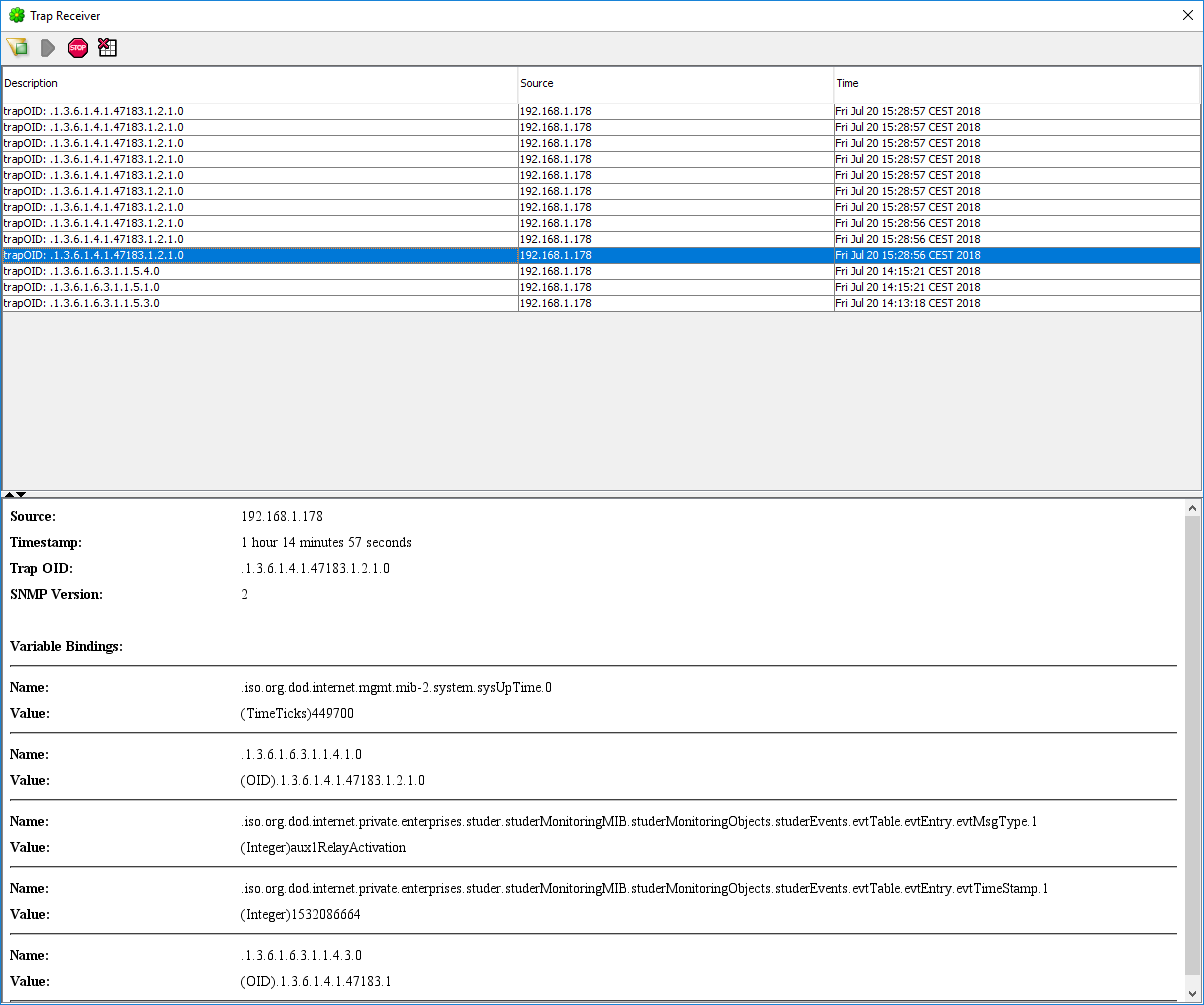SNMP Version 1 & 2c - Example of use
<font 14px/Arial, sans-serif;;rgb(51, 51, 51) font-family: Arial, sans-serif; font-size: 14px;;;#ffffff>Go to Solar Monitor web interface, menu General Settings/SNMP, select version SNMP 1 & 2c.</font>
<font 14px/Arial, sans-serif;;rgb(51, 51, 51) font-family: Arial, sans-serif; font-size: 14px;;;#ffffff>Port number stays 161.</font>
<font 14px/Arial, sans-serif;;rgb(51, 51, 51) font-family: Arial, sans-serif; font-size: 14px;;;#ffffff>Click on name of selected MIB, e.g. studer.mib and save the file in your PC.</font>
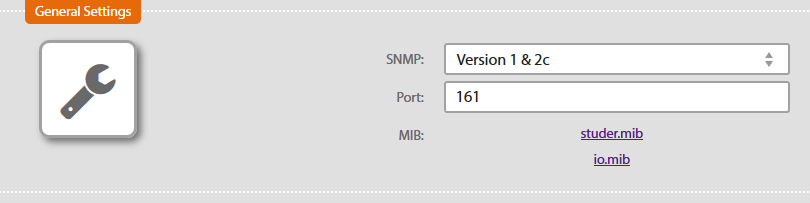
<font 14px/Arial, sans-serif;;rgb(51, 51, 51) font-family: Arial, sans-serif; font-size: 14px;;;#ffffff>Community List and Access settings can stay as they were.</font> 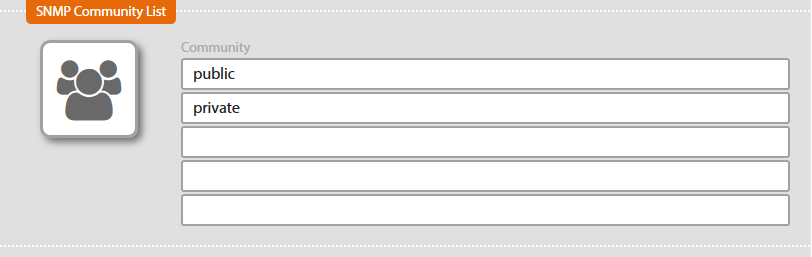
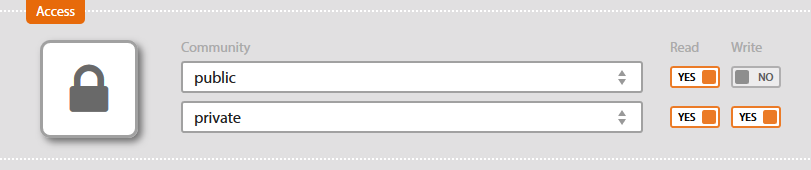
<font 14px/Arial, sans-serif;;rgb(51, 51, 51) font-family: Arial, sans-serif; font-size: 14px;;;#ffffff>Download MIB Browser, e.g.</font> iReasoning MIB Browser and install it.
<font 14px/Arial, sans-serif;;rgb(51, 51, 51) font-family: Arial, sans-serif; font-size: 14px;;;#ffffff>Open iReasoning MIB Browser, click on tab</font> File <font 14px/Arial, sans-serif;;rgb(51, 51, 51) font-family: Arial, sans-serif; font-size: 14px;;;#ffffff>and then</font> Load Mibs <font 14px/Arial, sans-serif;;rgb(51, 51, 51) font-family: Arial, sans-serif; font-size: 14px;;;#ffffff>.</font>
<font 14px/Arial, sans-serif;;rgb(51, 51, 51) font-family: Arial, sans-serif; font-size: 14px;;;#ffffff>In your PC find downloaded file studer.mib and select it.</font>
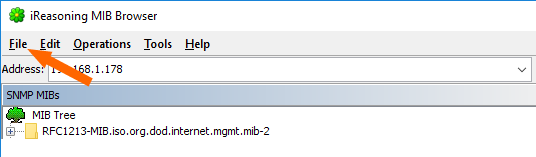
<font 14px/Arial, sans-serif;;rgb(51, 51, 51) font-family: Arial, sans-serif; font-size: 14px;;;#ffffff>It will appear among MIB being used.</font>
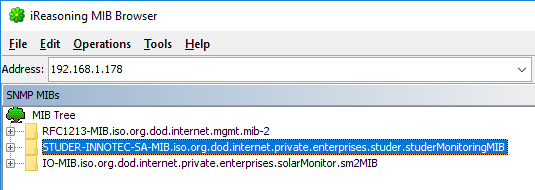
<font 14px/Arial, sans-serif;;rgb(51, 51, 51) font-family: Arial, sans-serif; font-size: 14px;;;#ffffff>Fill in</font> Address <font 14px/Arial, sans-serif;;rgb(51, 51, 51) font-family: Arial, sans-serif; font-size: 14px;;;#ffffff>with Solar Monitor IP address.</font> 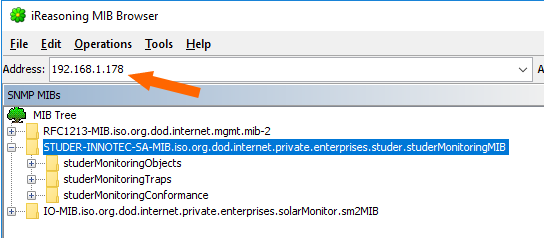
<font 14px/Arial, sans-serif;;rgb(51, 51, 51) font-family: Arial, sans-serif; font-size: 14px;;;#ffffff>Click on</font> Advanced <font 12.8px color: rgb(0, 0, 0);/arial;;rgb(0, 0, 0);;#ffffff>button.</font> 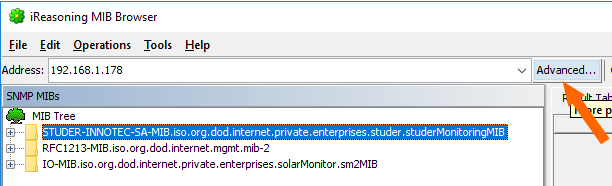
<font 14px/Arial, sans-serif;;rgb(51, 51, 51) font-family: Arial, sans-serif; font-size: 14px;;;#ffffff>Check that UDP port number (standard 161) and current SNMP version are compatible with Solar Monitor settings.</font>
<font 14px/Arial, sans-serif;;rgb(51, 51, 51) font-family: Arial, sans-serif; font-size: 14px;;;#ffffff>Fill in</font> Read Community <font 14px/Arial, sans-serif;;rgb(51, 51, 51) font-family: Arial, sans-serif; font-size: 14px;;;#ffffff>and</font> Write Community <font 14px/Arial, sans-serif;;rgb(51, 51, 51) font-family: Arial, sans-serif; font-size: 14px;;;#ffffff>as specified in Solar Monitor settings (</font> public <font 14px/Arial, sans-serif;;rgb(51, 51, 51) font-family: Arial, sans-serif; font-size: 14px;;;#ffffff>,</font> private <font 12.8px color: rgb(0, 0, 0);/arial;;rgb(0, 0, 0);;#ffffff>in default setting</font> <font 14px/Arial, sans-serif;;rgb(51, 51, 51) font-family: Arial, sans-serif; font-size: 14px;;;#ffffff>). Click on OK.</font>
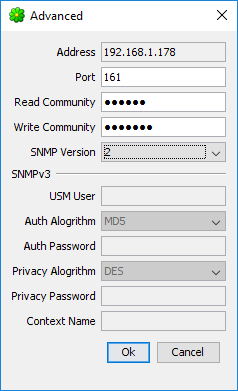
<font 14px/Arial, sans-serif;;rgb(51, 51, 51) font-family: Arial, sans-serif; font-size: 14px;;;#ffffff>In MIB tree database select variable you want to display and use to mouse left button control to click on it. Variable's description and OID identifier appears in lower left corner.</font>
<font 14px/Arial, sans-serif;;rgb(51, 51, 51) font-family: Arial, sans-serif; font-size: 14px;;;#ffffff>Click on it with mouse right button control and select</font> Get Next <font 14px/Arial, sans-serif;;rgb(51, 51, 51) font-family: Arial, sans-serif; font-size: 14px;;;#ffffff>.</font>
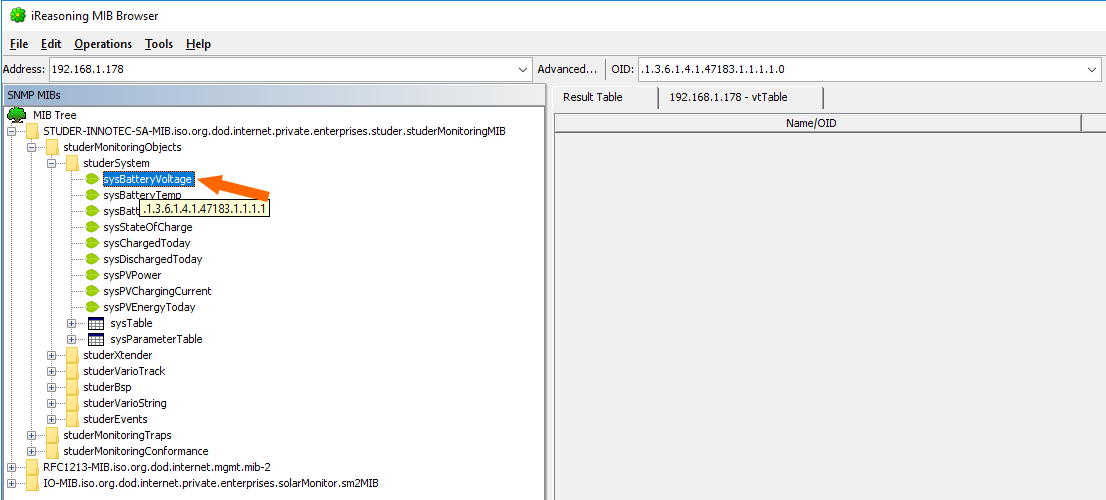
<font 14px/Arial, sans-serif;;rgb(51, 51, 51) font-family: Arial, sans-serif; font-size: 14px;;;#ffffff>In the right part of Browser there will be result table.</font>

<font 14px/Arial, sans-serif;;rgb(51, 51, 51) font-family: Arial, sans-serif; font-size: 14px;;;#ffffff>If you want to receive Traps from device, go to Solar Monitor, menu Settings/SNMP and set up Traps table.</font>
<font 14px/Arial, sans-serif;;rgb(51, 51, 51) font-family: Arial, sans-serif; font-size: 14px;;;#ffffff>Select community, fill in IP Address with IP address of PC with iReasoning MIB Browser, port 162 at trap server side.</font>
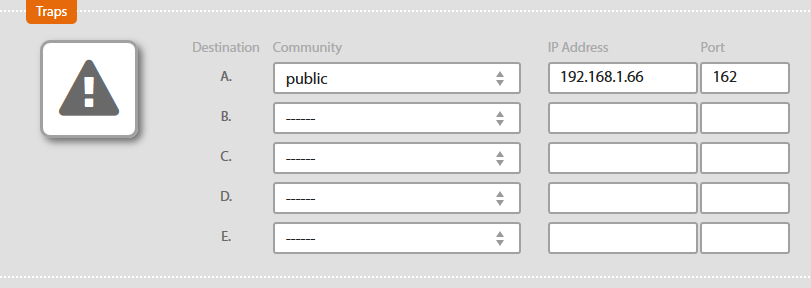
<font 14px/Arial, sans-serif;;rgb(51, 51, 51) font-family: Arial, sans-serif; font-size: 14px;;;#ffffff>In iReasoning MIB Browser click on</font> Tools <font 14px/Arial, sans-serif;;rgb(51, 51, 51) font-family: Arial, sans-serif; font-size: 14px;;;#ffffff>, then</font> Trap Receiver <font 14px/Arial, sans-serif;;rgb(51, 51, 51) font-family: Arial, sans-serif; font-size: 14px;;;#ffffff>.</font>
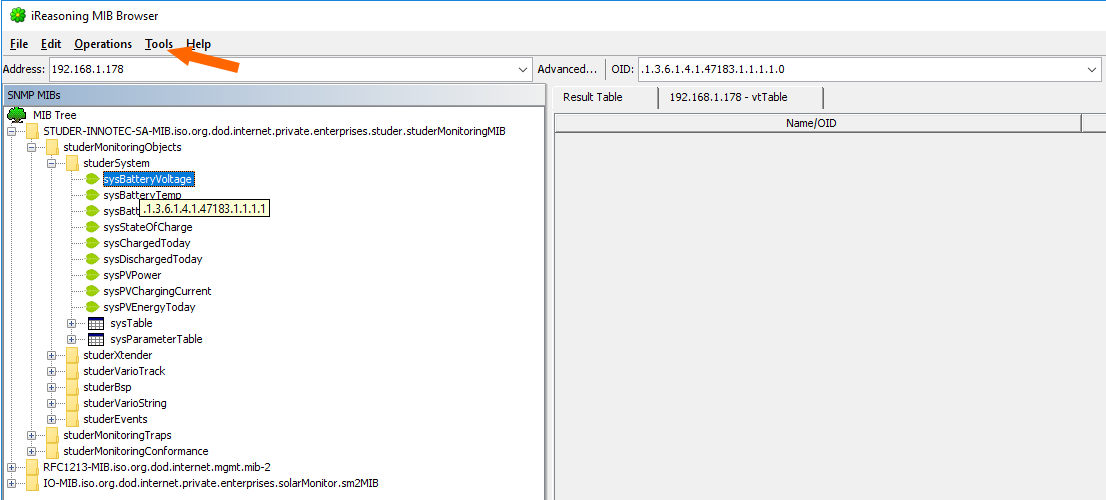
<font 14px/Arial, sans-serif;;rgb(51, 51, 51) font-family: Arial, sans-serif; font-size: 14px;;;#ffffff>There are traps received from Solar Monitor. Click on a trap to see more details.</font>