Toto je starší verze dokumentu!
How to Find and Connect Unit in the LAN
When you have switched on the power supply a green LED diode indicating status starts glowing. At the same time a green diode at the net connector starts glowing and an orange diode starts flashing.
In default setting the unit has DHCP client regime granted. DHCP server (if there is one in the local network) assigns IP address automatically.
If there is no DHCP server in your network, the device attempts to get the IP address for 20 sec. After that it is possible to connect to IP address 192.168.1.99.
When you enter this IP address into your web browser, your unit's web interface is displayed.
ETool application makes finding unit in the net easier.
This application is able to find your unit without the IP address settings. Application can be downloaded here and installed in your PC later on.
ETool
ETool helps to detect your device on the net, configure it, change default setting or restart the device.
This utility is to be installed in PC with Windows system. It is essential to allow sending broadcast packets through the Windows firewall.
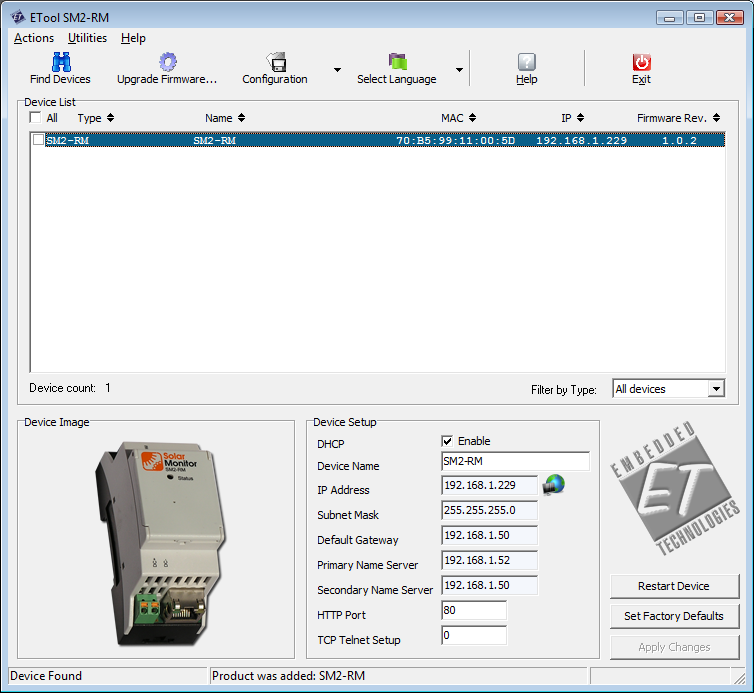
All Solar Monitor devices connected to LAN appear in the list. Devices found for the first time are highlighted in blue color.
After you have selected a particular device in the list, you will be able to change its setting, including default setting.
Button  next to the box “IP address“ opens particular unit's site. See chapter Web interface.
next to the box “IP address“ opens particular unit's site. See chapter Web interface.
Unit's website can also be opened when you click on Device image left down.
