PV Plant List
The entry page of the Solar Monitor portal shows a list of all controlled PV plants. It displays all detailed information of a particular PV plant.
The list of controlling features
Log in
Log in for plant managers on the top of page. Then you can access secure parts of the portal and change the setting of your PV plant. 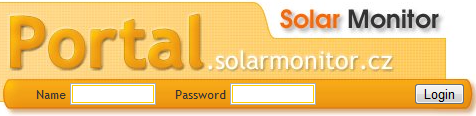
Language options
 When you change the combobox content you translate the portal into another language. Following languages are available:
When you change the combobox content you translate the portal into another language. Following languages are available:
- CZ - Czech
- EN - English
- DE - German
Help
 You can display help to the Portal and other user guides of Solar Monitor units.
You can display help to the Portal and other user guides of Solar Monitor units.
PV plant list
PV plant table heading enables changing the number of PV plants displayed. On the right there is an option of searching the PV plant according to its name. 
Remote access to the Solar Monitor
In the first column of the Overview there is an icon of remote access to the Solar Monitor unit. When you click here you can observe and edit directly the Solar Monitor unit connected to the PV plant.
 Public access: Anybody can observe the Solar Monitor unit
Public access: Anybody can observe the Solar Monitor unit
 Access for registered clients: URL of a PV plant is filled in, but the PV plant is not accessible. The link works when the PV plant manager has logged in.
Access for registered clients: URL of a PV plant is filled in, but the PV plant is not accessible. The link works when the PV plant manager has logged in.
 Without the remote access: Solar Monitor unit is not accessible because the box PV plant URL hasn't been filled in.
Without the remote access: Solar Monitor unit is not accessible because the box PV plant URL hasn't been filled in.
Direct access to the Solar Monitor unit depends on the administration:
- box URL of a PV plant in Administration / Overview / Unit setting Notice: Solar Monitor must have a public IP address and have the internet access. Be careful when configuring the routers enabling the internet connection.
- checkbox Public access in Administration / Log in / Log in data Notice: This option makes all data saved at the portal accessible.
PV plant name
Shows the PV plant name. When you click here you will get to the PV plant's overview. You can change your PV plant's name in the box Name /in Administration / Overview / PV plant setting
Time of the latest update
Shows the last time when portal received data. In case you haven't received data for a long time and Solar Monitor unit is all right you should check the unit's connection to the internet.
Energy produced
The total of energy produced by the PV plant. It shows the same figure as on the entry page of the Solar Monitor unit.
Installed output
PV plant's installed output. This figure comes from the Solar Monitor unit. It can't be changed on the portal.
Current output
The most recent data of the current output. The Update box shows the time when this value was measured. In the next column you can find the percentage of current and installed output.
PV plant check
A quick check of PV plant.
 PV plant is producing: Current output is higher than 1% of installed output
PV plant is producing: Current output is higher than 1% of installed output
 PV plant isn't producing or it isn't public: Current output is lower than 1% percent of installed output, but Solar Monitor unit communicates with the portal. This icon appears too when there is no public access to the PV plant.
PV plant isn't producing or it isn't public: Current output is lower than 1% percent of installed output, but Solar Monitor unit communicates with the portal. This icon appears too when there is no public access to the PV plant.
 Communication error: The unit doesn't send data in set periods ( internet connection failed, sending data to the portal is off, server failures)
Communication error: The unit doesn't send data in set periods ( internet connection failed, sending data to the portal is off, server failures)
 The service is off: Web portal service for this PV plant was switched off by the manager
The service is off: Web portal service for this PV plant was switched off by the manager

