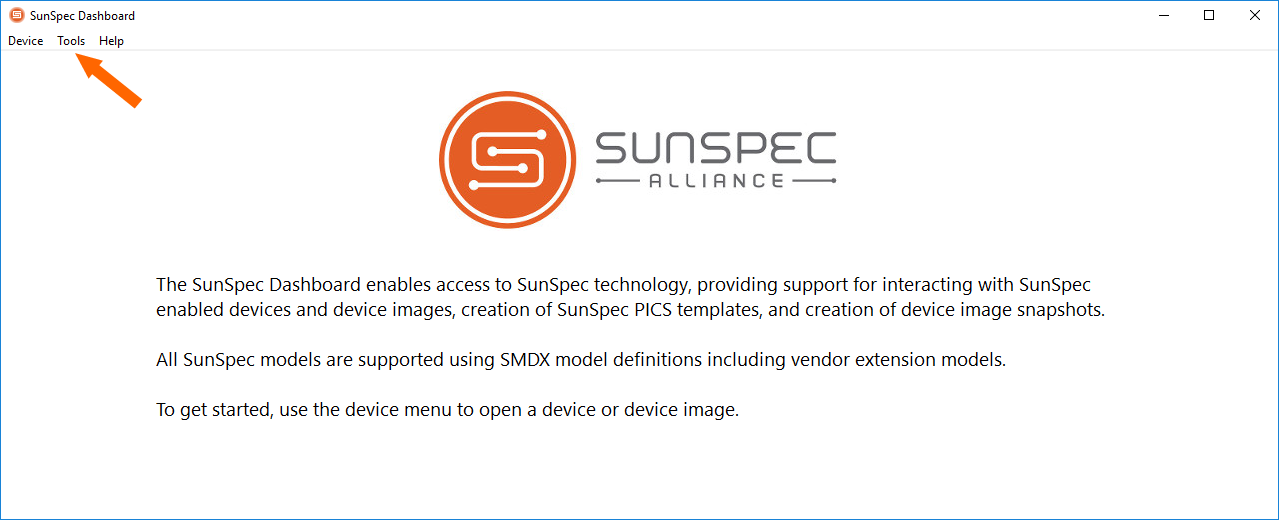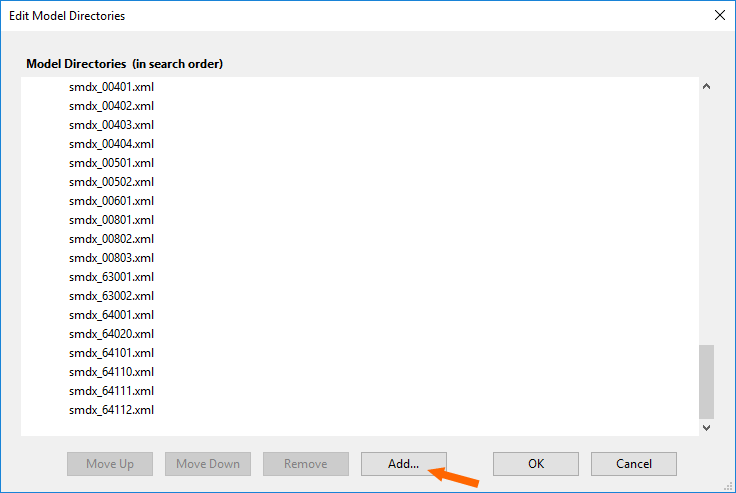Modbus
Solar Monitor uses open communication protocol Modbus SunSpec, which meets requirements of SunSpec Alliance standard.
Positive: fast communication
Negative: communication isn't secured
Maximum number of clients who can send requests to Solar Monitor at the same time is 2 clients.
In default setting of SM2-MU Modbus is disabled.
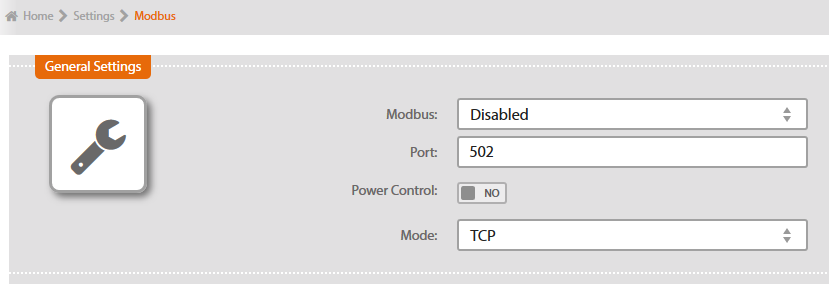
Enable Modbus
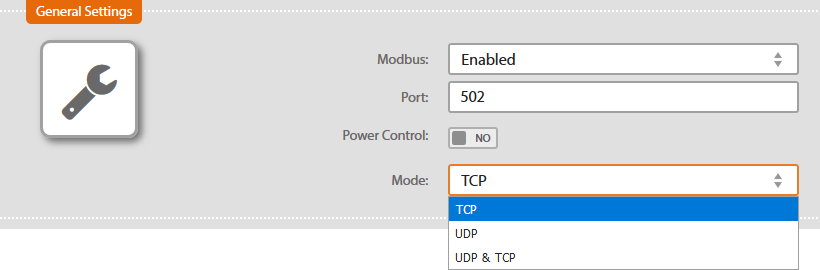
Port
Port for device communication. In default setting there is port 502 (same for TCP or UDP). This port works with packets. Modbus device address is a part of packet. You can change it if you need.
Power control
Select here, which tool will control the output:
No- power wil be controlled by SM2-MU via module SM2-PC.
Yes- <font 12.8px/arial;;#000000;;#ffffff>power wil be controlled via</font> Modbus protocol.
Regime
Type of network communication.
TCP - max. 2 TCP channels, i.e. only PLC devices can be connected at the same time
UDP - any number of PLC or programmes can communicate via UDP protocole (e.g. Tecomat Foxtrot)
UDP & TCP - only 1 TCP channel and any number of PLC or programmes via UDP protocol
When you have saved your choice, communication opens at the port.
Modbus communication can be displayed in application SunSpec Dashboard (more info and installation conditions to be found here).
Example:
In Solar Monitor's web interface we can see these devices detected.
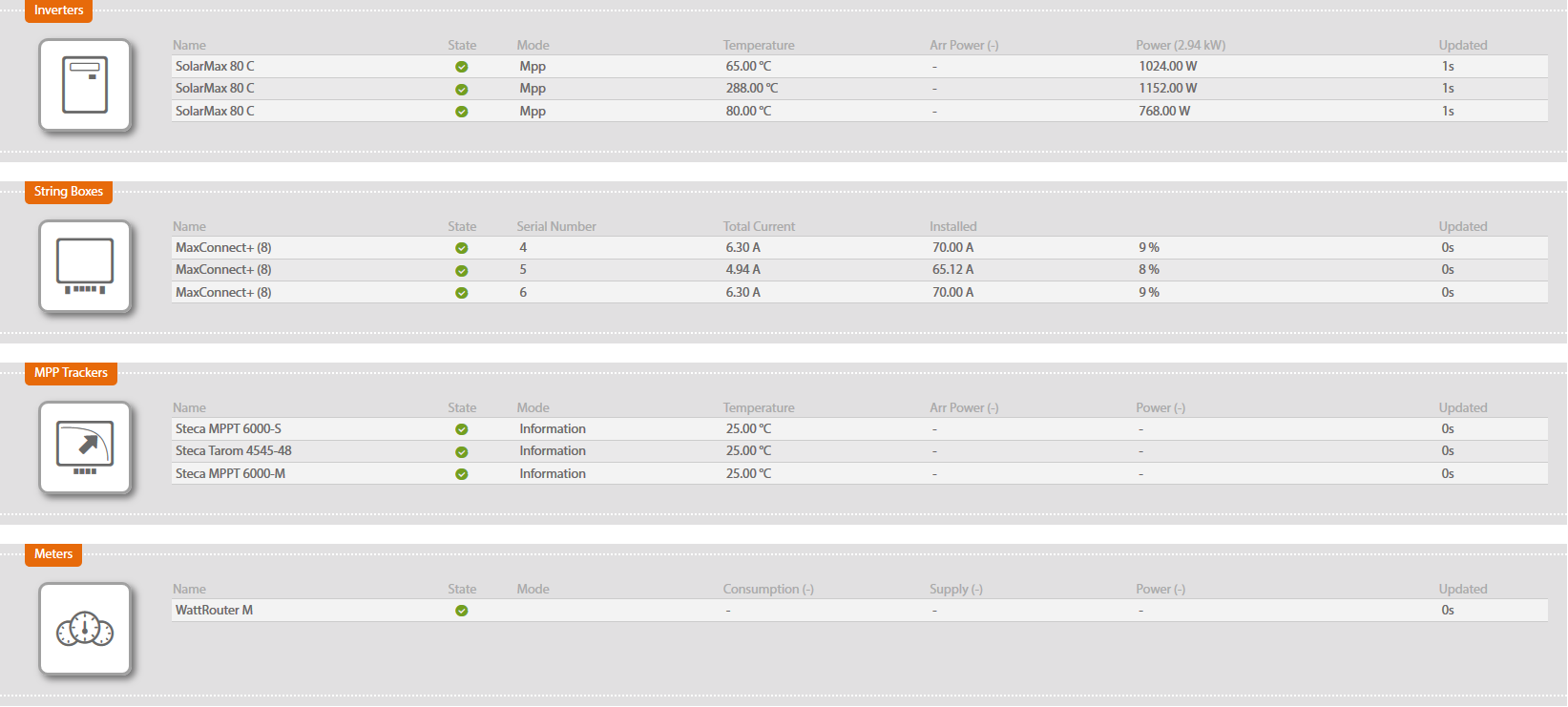
In SunSpec Dashboard app click on bookmark Device and then Open.
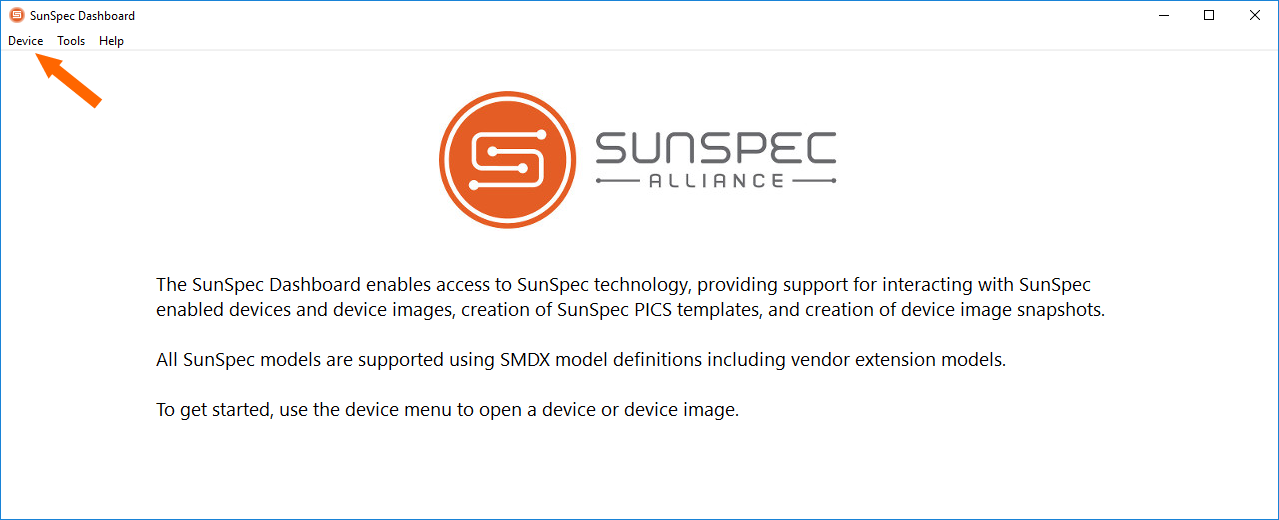
A window with access parameters settings to Solar Monitor will open.
Fill in IP Address with Solar Monitor address. Fill in Slave ID with number of detected device (e.g. inverter). 
Application will search the inverter and display blocks which will show values of parameters. Supported versions enable also writing the values.
If you want to read the parameters repeatedly, click on Read button on dashboard.
For recording values, click on Write.