Solar Monitor User Guide
- Quick Setup
-
- Overview
- How to Install?
- Quick Start
- Factory Reset
- Web
-
- Extension Modules
This is an old revision of the document!
When you have switched on the power supply a green LED diode indicating status lights up. At the same time a green diode at the net connector lights up and an orange diode starts flashing .
With nets TCP/IP (most common ones currently) every item needs its setting:
Once you have connected Solar Monitor unit to the local network or to your PC (see chapter Local Area Network LAN) you can start setting up IP parameters.
For initial connection with the unit we only to need set up the IP address and Network mask correctly. It means that your PC and the unit are in the same network. The same network = different IP address (e.g. 192.168.1.99 and 192.168.1.98) but the same network mask.
In default setting the unit has DHCP client regime granted. DHCP server (if there is one in the local network) assigns IP address automatically.
If there is no DHCP server in your network, connect the unit to the power supply and when the green LED diode Status lights up, press button Setup three times. in few seconds you will be able to connect to fixed IP address 192.168.1.99.
To find the unit in the net there is application Etool available (download herezde). This application is able to find your unit without the IP address settings.
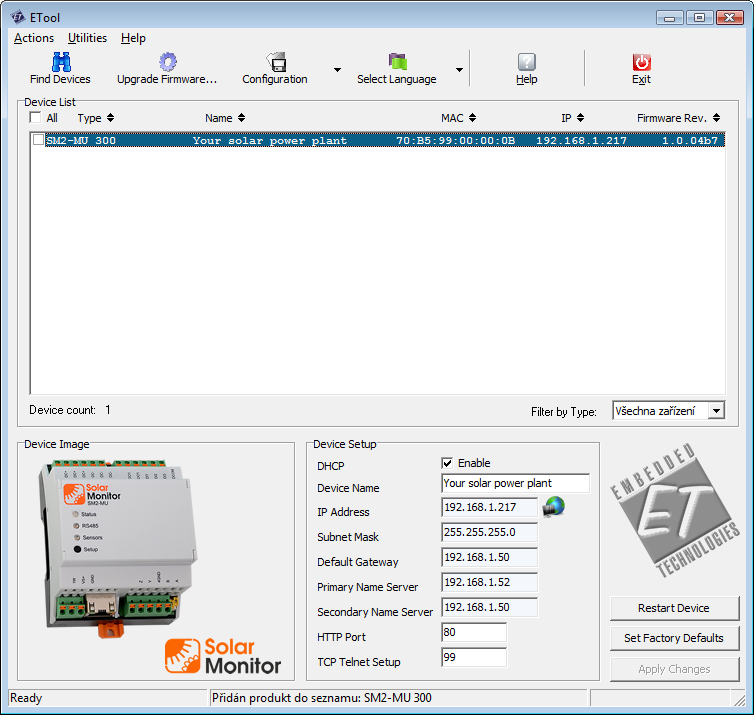
The list shows all Solar Monitor devices connected to the local network. Newly detected devices are highlighted in blue colour.
If Solar Monitor unit has DHCP client regime granted ( in default setting yes!) it comes up in the list after certain delay set for DHCP server's response. The delay is about 60 seconds since connecting to the net or switching on.
When you have selected a device in the list, it is possible to edit its setting and reset default set up.
Button  next to box “IP address“ opens the pages of the selected unit. See chapter Web interface.
next to box “IP address“ opens the pages of the selected unit. See chapter Web interface.
In case your unit is connected directly to the PC/laptop it is not possible to to contact DHCP server. After the delay of 60 seconds the unit uses this default set up:
Tabulka výchozích hodnot nastavení síťě (IP konfigurace) v Solar Monitoru
| Parametr | Tovární hodnota (pokud není DHCP) |
|---|---|
| IP adresa | 192.168.1.99 |
| Maska sítě | 255.255.255.0 |
| Výchozí brána (default gateway) | 192.168.1.253 |
| DNS1, DNS2 | 0.0.0.0, 0.0.0.0 |
Počítač se systémem Windows se také pokouší kontaktovat DHCP server a po vypršení času pro nalezení použije “autokonfiguraci“, kdy svoji IP adresu nastaví z rozsahu 169.254.0.0 - 169.254.255.255. Jeho parametry potom vypadají takto:
Tabulka výchozích hodnot nastavení síťě (IP konfigurace) v počítači se systémem Windows
| Parametr | Autokonfigurace Windows |
|---|---|
| IP adresa | z rozsahu 169.254.0.0 - 169.254.255.255 |
| Maska sítě | 255.255.0.0 |
| Výchozí brána (default gateway) | 0.0.0.0 |
| DNS1, DNS2 | 0.0.0.0, 0.0.0.0 |
Pro umožnění komunikace s jednotkou Solar Monitor proto přenastavte IP adresu Vašeho počítače na 192.168.1.98 a masku sítě na 255.255.255.0. Tato nastavení jsou přístupná v ovládacích panelech.
Tabulka hodnot nastavení síťě (IP konfigurace) správně nastaveného PC (platí pro přímé připojení se Solar Monitorem)
| Parametr | Tovární hodnota (pokud není DHCP) |
|---|---|
| IP adresa | 192.168.1.98 |
| Maska sítě | 255.255.255.0 |
| Výchozí brána (default gateway) | 0.0.0.0 |
| DNS1, DNS2 | 0.0.0.0, 0.0.0.0 |