Solar Monitor User Guide
- Quick Setup
-
- Overview
- How to Install?
- Quick Start
- Factory Reset
- Web
-
- Extension Modules
This is an old revision of the document!
When you have switched on the power supply a green LED diode indicating status lights up. At the same time a green diode at the net connector lights up and an orange diode starts flashing .
In default setting the unit has DHCP client regime granted. DHCP server (if there is one in the local network) assigns IP address automatically.
If there is no DHCP server in your network, connect the unit to the power supply and when the green LED diode Status lights up, press button Setup three times.
In few seconds you will be able to connect to fixed IP address 192.168.1.99.
Zadáním této IP adresy do Vašeho internetového prohlížeče zobrazíte webové rozhraní jednotky.
To find the unit in the net there is application Etool available.
This application is able to find your unit without the IP address settings. Aplikaci si můžete stáhnout zde a poté nainstalovat do Vašeho PC.
ETool
Program s názvem ETool umožňuje nalézt zařízení na síti, zařízení nakonfigurovat,
nastavit defaultní hodnoty celého zařízení a restart zařízení.
Tato utilita se instaluje na PC s operačním systémem Windows. Pro její funkčnost je nutné
povolit odesílání broadcast paketů přes Windows firewall.
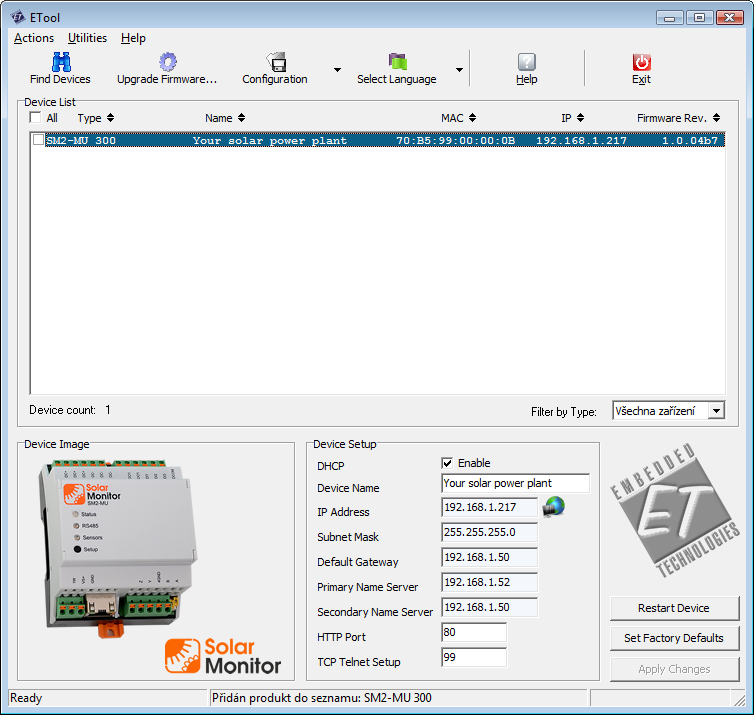
The list shows all Solar Monitor devices connected to the local network. Newly detected devices are highlighted in blue colour.
When you have selected a device in the list, it is possible to edit its setting and reset default set up.
Button  next to box “IP address“ opens the pages of the selected unit. See chapter Web interface.
next to box “IP address“ opens the pages of the selected unit. See chapter Web interface.
Stránky jednotky lze taktéž otevřít vlevo dole proklikem přes Obrázek zařízení.