Solar Monitor User Guide
- Quick Setup
-
- Overview
- How to Install?
- Quick Start
- Factory Reset
- Web
-
- Extension Modules
This is an old revision of the document!
When you have switched on the power supply a green LED diode indicating status lights up. At the same time a green diode at the net connector lights up and an orange diode starts flashing .
In default setting the unit has DHCP client regime granted. DHCP server (if there is one in the local network) assigns IP address automatically.
If there is no DHCP server in your network, connect the unit to the power supply and when the green LED diode Status lights up, press button Setup three times.
In few seconds you will be able to connect to fixed IP address 192.168.1.99.
When you enter this IP address in your web browser, you get into unit's web interface.
To find the unit in the net there is application ETool available.
This application is able to find your unit without the IP address settings. Application can be downloaded here and installed in your PC later on.
ETool
ETool helps to detect your device on the net, configure it, change default setting or restart the device.
This utility is to be installed in PC with Windows system. It is essential to allow sending broadcast packets through the Windows firewall.
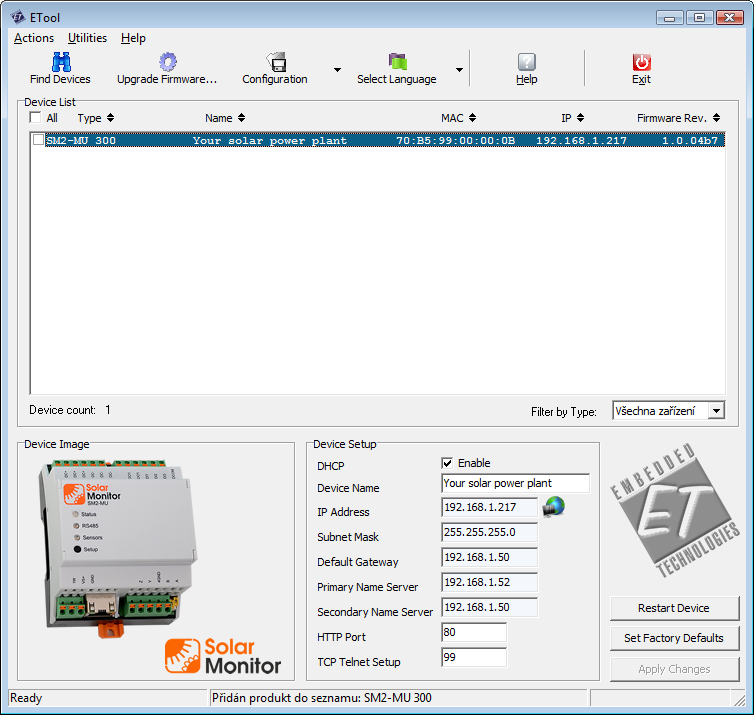
The list shows all Solar Monitor devices connected to the local network. Newly detected devices are highlighted in blue colour.
When you have selected a device in the list, it is possible to edit its setting and reset default set up.
Button  next to box “IP address“ opens the pages of the selected unit. See chapter Web interface.
next to box “IP address“ opens the pages of the selected unit. See chapter Web interface.
You can also open unit's sites when you click on Device image (left down).